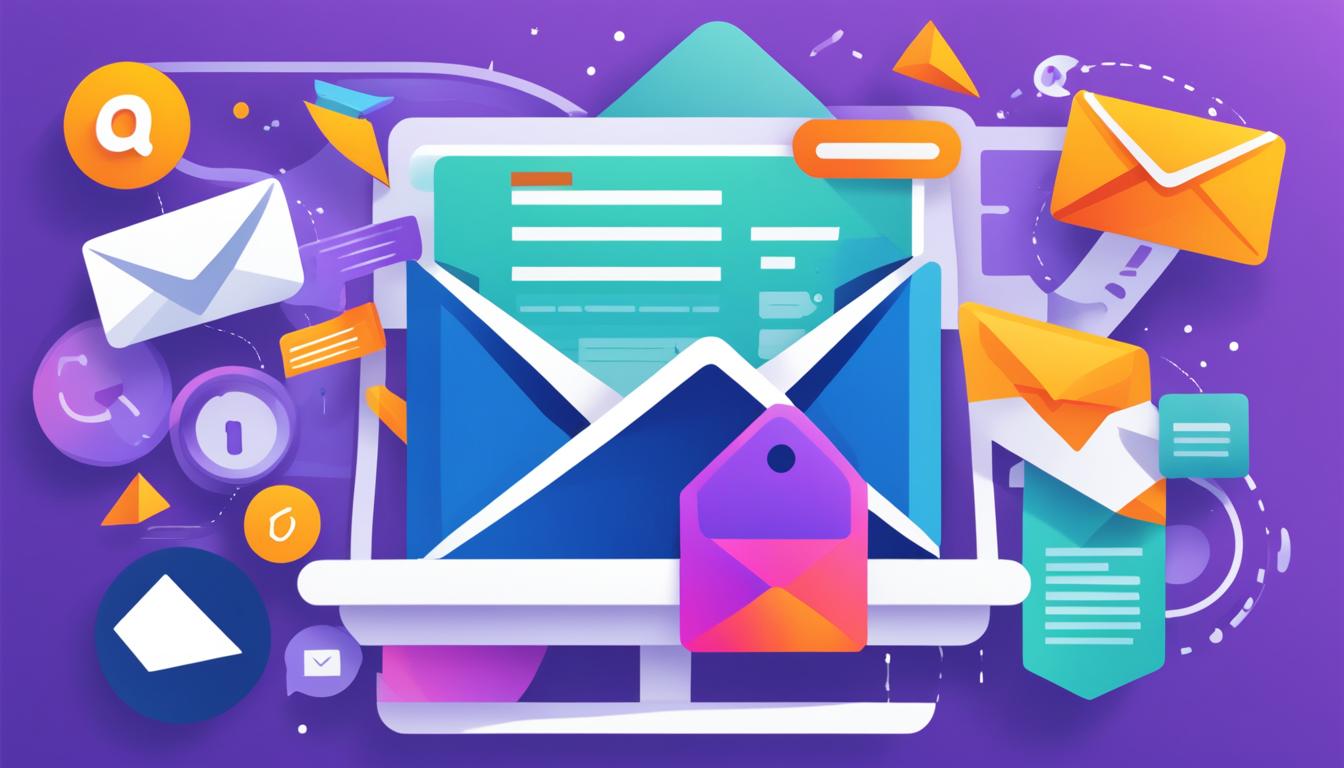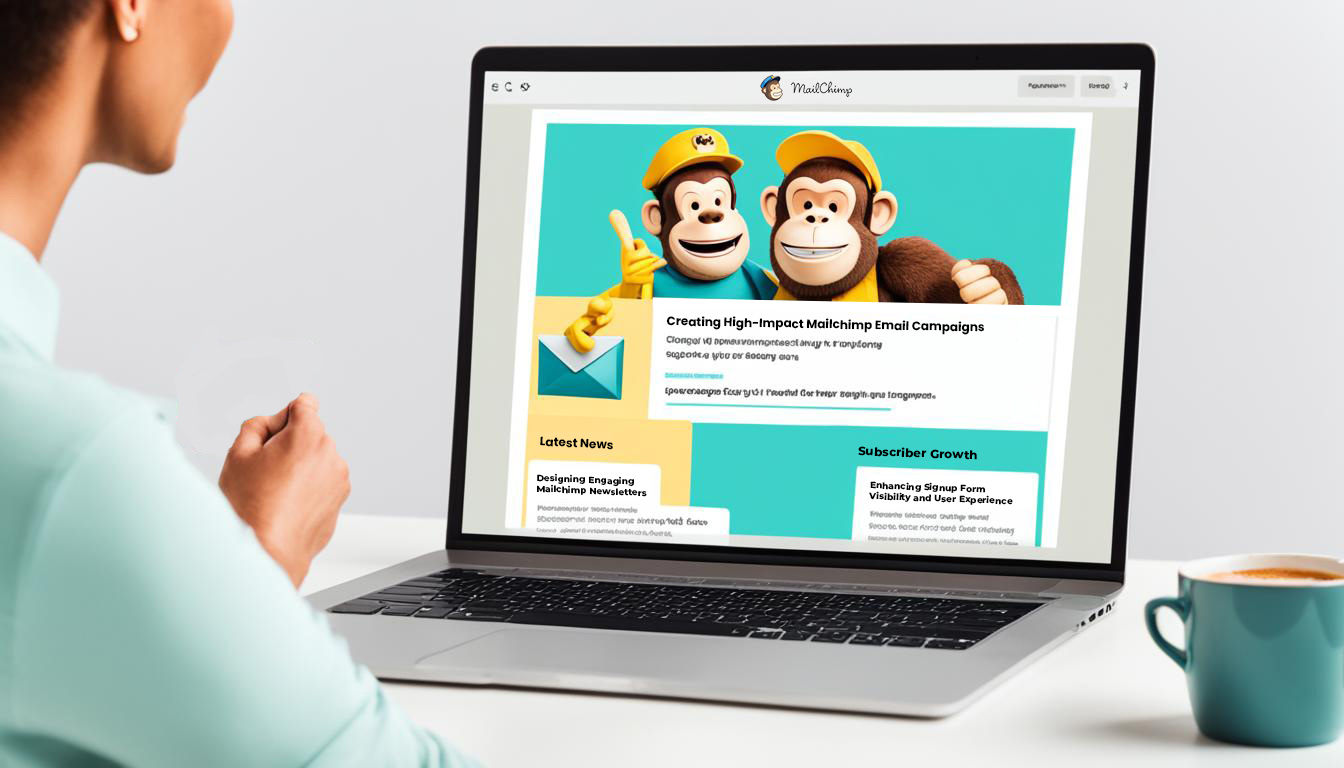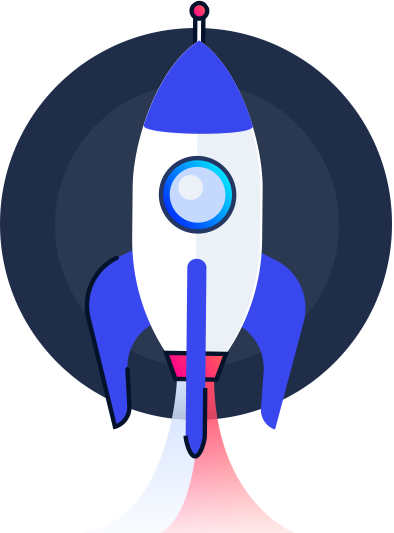Navigating the complexities of the digital world, where managing multiple websites efficiently is essential, WordPress Multisite emerges as a beacon of practicality. This formidable feature simplifies the digital management conundrum by enabling users to operate and oversee a plethora of websites through a single dashboard WordPress management tool. Enabling a WordPress Multisite setup is akin to being granted the keys to a control center capable of effortlessly orchestrating a network of sites.
Whether for businesses with a geographic spread, franchises, or educational institutions with multifaceted departments, employing a Multisite configuration translates into a harmonized web presence. Let’s embark on an insightful journey through the possibilities that WordPress Multisite brings to the table, assuring you’re a step ahead in the streamlined administration of your digital landscape.
Key Takeaways
- Embrace WordPress Multisite to unify website management under a single powerful dashboard.
- Efficiency is optimized by handling numerous sites via one WordPress Multisite setup.
- Ideal for entities controlling multiple website arms, such as corporations and academic institutions.
- Gain operational prowess with centralized theme and plugin updates across your site network.
- Capitalize on sharing users and roles effortlessly among your collection of websites.
- Understand the cascade of administration ease that WordPress Multisite introduces for webmasters.
- Prepare to harness the full potential of managing multiple websites with finesse through WordPress Multisite.
Understanding WordPress Multisite and Its Benefits
Embarking on the journey of managing multiple websites can seem daunting, yet with WordPress Multisite, efficiency and scalability become the cornerstones of your digital endeavors. This powerful tool transforms the way users approach multiple site administration, leveraging a single instance of WordPress to power an entire network of sites.
What Is WordPress Multisite?
WordPress Multisite is a remarkable feature that empowers users to run a collection of websites through one singular WordPress installation. Originally designed as a separate project, it was seamlessly integrated into the core of WordPress, evolving into a resourceful solution for network management.
Advantages of Using Multisite Configuration
Users engaging in a robust WordPress network installation experience numerous advantages including, but not limited to:
- Unified administration dashboard for streamlined oversight
- Shared themes and plugins across network sites to ensure brand consistency and ease of deployment
- Efficient user management, with granular control over permissions and roles
By aggregating resources and centralizing operational control, the multisite configuration delivers a potent combination of uniformity and autonomy — crucial for those managing various branches, content niches, or client platforms.
Is Multisite the Right Choice for Your Project?
A WordPress Multisite tutorial will often highlight the importance of alignment between project needs and system capabilities. To ascertain whether Multisite is appropriate for your venture, consider:
- Your level of familiarity with WordPress and willingness to handle its networking intricacies
- The structural complexity of your planned network and the extent of customization necessary
- Your productivity objectives and the desire to centralize multiple website management effectively over the long term
By weighing these considerations against the backdrop of Multisite’s offerings, you can make an informed decision tailored to the successful execution of your digital strategy.
The Technical Side: How WordPress Multisite Works
Achieving mastery in WordPress Multisite setup requires a deep dive into the technical mechanics that make up its foundation. In the realm of Multisite, understanding the back-end architecture is essential for both novice and experienced webmasters. Our journey into the multisite setup guide reveals the gears and cogs that power this robust feature.
At the heart of WordPress Multisite lies a unique database structure. Each site within the network shares a single database, with tables distinctly prefixed to differentiate between them. This uniformity means that while sites appear independent outwardly, they are intrinsically interconnected, streamlining management and updates. But how does the file system complement this configuration?
- wp-config.php: This file oversees the activation of Multisite, effectively pivoting a standard WordPress installation into a networked one.
- .htaccess: Crucial for setting up URL structures, this file dictates how traffic is routed within your Multisite network.
- plugins and themes directories: Centralized locations ensure consistent access across each subsidiary site.
Transitioning from the filesystem, the flow of data across the network cannot be ignored. Here, the concept of ‘switching’ comes to the forefront, where the network smartly toggles context between sites, making content management a cohesive experience.
Overseeing this digital expanse is the Super Admin, a specialized role entrusted with the power to configure network-wide settings. It’s a position that holds the reins to plugin management, theme updates, and user roles – effectively a custodian of the entire network’s wellbeing.
Equipped with these foundational WordPress Multisite setup tips, the aspirational network administrator can approach Multisite with confidence, knowing that their arsenal contains the requisite knowledge for successful implementation and management.
Preparation for WordPress Multisite Setup Steps
Embarking on a multisite journey with WordPress begins with careful planning to ensure a smooth and successful deployment. It’s essential to understand each element that affects how to set up a WordPress Multisite network. This preparation phase includes deciding on domain structures, solidifying hosting requirements, and confirming the compatibility of your themes and plugins. Let’s delve into these multisite preparation steps to start off on the right foot.
Choosing a Domain Structure: Subdomains vs Subdirectories
The decision between using subdomains or subdirectories is critical when setting up a WordPress Multisite network. This choice dictates the URL structure for all the sites within your network. Subdomains benefit from a clearer separation between sites, such as “site1.example.com,” while subdirectories, like “example.com/site1,” can be easier to manage because they don’t require wildcard DNS settings. The choice should align with your network’s growth plan and the capabilities provided by your web host.
Hosting Requirements for WordPress Multisite
A reliable web hosting solution is the backbone of any WordPress Multisite network. As you research hosts, ensure they can handle the increased server load that comes with multiple sites. Favor hosts that support WordPress Multisite explicitly with tools and support that cater to the nuances of a multisite network. Bandwidth, storage, and security features should be top of mind during your selection process.
Ensuring Compatibility of Themes and Plugins
Not all themes and plugins play nicely with WordPress Multisite. A critical multisite setup step is to evaluate and choose themes and plugins that are designed for network compatibility. This can prevent a plethora of issues related to performance, user experience, and site maintenance. Furthermore, it’s advisable to adopt network-wide theme and plugin management strategies for a consistent and manageable network ecosystem.
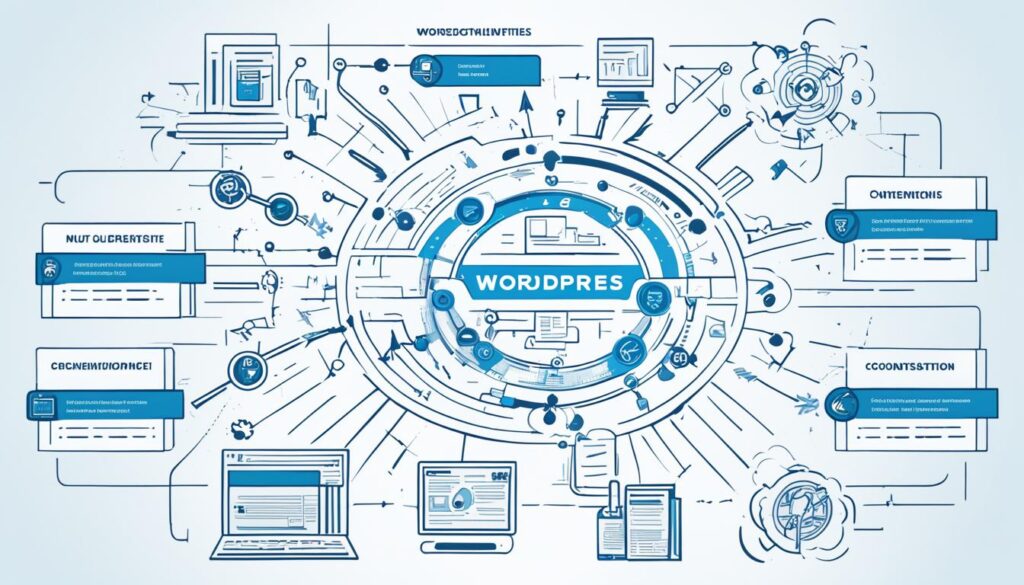
By closely adhering to these multisite setup steps, organizations and individuals alike can rest assured that their WordPress Multisite networks are optimized for future growth and sustainability. The next sections will guide you through the detailed steps of installing and configuring your multisite network.
WordPress Multisite Network Installation Guide
Embarking on a WordPress Multisite network installation offers the appealing prospect of centralized management for multiple websites. This comprehensive guide will steer you through the essential steps — from enabling the Multisite feature to adding new sites to your network. Let’s get your network up and running with efficiency and ease.
Enabling the Multisite Feature
The initial phase in launching your WordPress Multisite network installation is to activate the Multisite feature. This process begins by editing the wp-config.php file within your WordPress installation directory. You will need to insert a specific line of code above the “/* That’s all, stop editing! Happy blogging. */” comment. This action unveils the Multisite capabilities inherent in WordPress, which are not enabled by default.
Configuring Network Settings
Once the feature is enabled, a network setup screen becomes available in the WordPress admin area. It’s here that you’ll define and configure the structure of your network. You can opt between using subdomains or subdirectories for your sites — a choice that should align with your hosting setup and personal preferences. After designating your network title and admin email, the system will generate additional configuration snippets to be placed into your wp-config.php and .htaccess files.
Adding New Sites to Your Network
With the Multisite network configured, you’re ready for adding new sites. Within the Network Admin dashboard, a ‘Sites’ section allows for the creation of new web properties. Each site gets its unique settings, allowing you to manage themes, plugins, and users separately or in a collective fashion. Adding a site is as simple as clicking ‘Add New’, filling in the site’s details, and letting WordPress do the heavy lifting.
- Visit ‘My Sites’ > ‘Network Admin’ > ‘Sites’.
- Select ‘Add New’ and enter the site’s address, title, and admin email.
- Hit ‘Add Site’ and the process is complete.
The addition of each new site integrates flawlessly within the network, empowering you to scale with agility while maintaining centralized control. The WordPress Multisite network installation is a gateway to managing a diverse range of websites under one roof, simplifying your digital strategy.
WordPress Multisite Setup: Step by Step
When configuring a WordPress Multisite network, understanding the administrative nuances is essential for smooth operations. With multisite configuration, you get the scalability to control a vast landscape of websites through a single dashboard. Let’s delve into the specifics of managing network users, efficiently using plugins, and ensuring cohesive theme management across your network sites.
Creating Network Users and Assigning Roles
Managing network users is a foundational element of multisite networks. To maintain order and assign clear responsibilities, you’ll need to understand the different user roles available:
- Super Admins – Have the highest level of access, capable of managing network-wide settings, users, themes, and plugins.
- Administrators – Manage individual sites within the network, including site-specific plugins and themes.
- Editors, Authors, Contributors, and Subscribers – Have varying levels of access to create and manage content within a particular site, with no network-wide permissions.
By carefully assigning these roles, you ensure that each user has the appropriate level of access, maintaining both security and efficiency in your multisite network.
Network Activated vs Site-Activated Plugins
A crucial aspect of multisite configuration is the distinction between network activated and site-activated plugins:
- Network Activated Plugins are enabled across all sites in your network and managed only by Super Admins.
- Site-Activated Plugins are selectively activated on individual sites by their respective site Administrators.
This flexibility allows you to dictate which plugins are essential for every site under your umbrella and which can be left to the discretion of individual site admins.
Theme Management Across Network Sites
Consistent theme management is key to maintaining a cohesive look and feel across your network. You’ll need to decide which themes are available network-wide and manage them accordingly:
- Network Enabled Themes – These are available to all sites and can be activated by site Administrators.
- Individually Enabled Themes – Themes that are activated on a per-site basis, giving each site the flexibility to have a unique design within the network.
It’s important to regularly update and review your themes to ensure compatibility and the best user experience across your multisite platform.
In essence, mastering the art of multisite configuration, managing network users, and theme management can transform your WordPress Multisite into an efficient, centralized hub for operating multiple websites.
Navigating WordPress Multisite Administration
Effective multisite administration within WordPress requires an understanding of best practices to ensure a smooth and efficient experience. As administrators of a WordPress Multisite network step into a round of daily responsibilities, they are faced with unique challenges, from user management to consistent updates and diligent site monitoring.
To facilitate their journey, specific WordPress Multisite best practices are integral to maintaining the health and security of the network. Below are actionable tips that multisite network admins can integrate into their regular workflow to optimize the multisite environment.
- Centralize User Roles and Permissions: Defining clear roles and permissions at the network level for consistent management and accessibility.
- Streamline Plugin and Theme Updates: Regularly check and update shared resources to ensure compatibility and functionality across all sites.
- Implement Efficient Site Monitoring: Adopt robust monitoring tools to oversee performance and security across the multisite network.
- Regular Backups: Schedule automated backups for the entire network to prevent data loss and enable easy recovery.
Consider the following additional strategies for fine-tuning your multisite network:
- Debugging: Use debugging tools to identify and fix issues as they arise, preventing them from escalating.
- Custom User Access: Tailor the user access levels to minimize errors and maintain order within the network’s ecosystem.
- Performance Optimization: Regularly assess and enhance website performance to meet best practice standards.
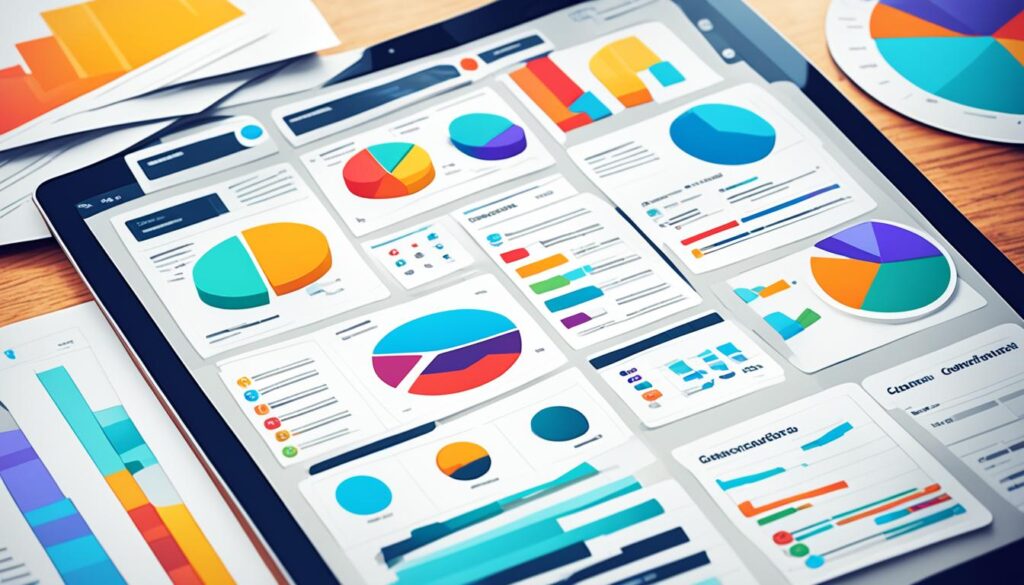
Remember, multisite administration should not be a solo mission. Collaboration and communication with your team are essential for a well-oiled WordPress Multisite network. Keep everyone informed of updates and changes to foster a unified administrative approach.
By incorporating these best practices into your multisite administration, you ensure not only a robust management system but also provide a reliable and consistent experience for users across your network.
Mastering Multisite Configuration and Customization
Gaining proficiency in multisite configuration and customization can elevate your WordPress management to new heights. Whether you are looking to streamline your network’s architecture or optimize each site under your purview, advanced tools and techniques are essential for a seamless experience.
Customizing Network Settings
Diving into network settings, you can dictate the operational parameters for all your sites. From enabling plugins network-wide to setting the registration and privacy policies, customization here ensures a solid structural foundation, empowering admins with the agility required for quick decisions.
Advanced Domain Mapping and SSL Configuration
One critical aspect of personalizing your multisite experience is domain mapping. This process becomes more sophisticated as you map custom domains to individual network sites, enhancing their individual identities. Integrating an SSL configuration for multisite setups not only secures your domains but also favors your SEO strategy and user trust.
Tips for Efficient Network Management
To maintain a robust network, regular site backups, strategic analytics tracking, and SEO management are vital. Catering to these elements strengthens your network’s health and the overall online presence of the interconnected sites.
- Implement automated backup solutions to prevent data loss across the network.
- Leverage analytics to gain insights into user behavior throughout your multisite platform.
- Apply SEO best practices uniformly to increase visibility and drive traffic to your network.
WordPress Multisite Best Practices for Security and Performance
Implementing a WordPress Multisite setup can greatly streamline managing multiple websites, but it also requires a unique focus on security and performance to ensure its benefits are fully realized. By adhering to WordPress Multisite best practices, administrators can maintain a robust network that both protects against potential threats and runs with the efficiency necessary for optimal user experience.
- Regular Updates: Keeping WordPress, plugins, and themes updated is essential for security and performance. Outdated software can be vulnerable to attacks and may not run as effectively.
- Strong Password Policies: Enforce robust password requirements for all users across the network to protect against unauthorized access.
- User Role Management: Assign users the lowest level of access needed for their tasks to minimize potential risks from user error or malicious intent.
- Daily Backups: Ensure daily backups are performed, allowing for quick restoration in case of data loss or corruption.
- Security Plugins: Utilize reputable security plugins to help monitor and protect your Multisite network from common threats.
- Performance Testing: Regularly test the performance of the network to identify and remedy bottlenecks that could affect site speed and reliability.
- Content Delivery Network (CDN): Use a CDN to reduce load times by caching content in various locations around the world.
- Scaling Infrastructure: As your Multisite network grows, ensure your hosting solution can scale to meet increasing demand.
A proactive approach to security involves constant vigilance, understanding emerging threats, and implementing protective measures before incidents occur. Similarly, ongoing performance optimization helps ensure that your users have the best experience possible, which can reduce bounce rates and increase engagement and productivity. Both security and performance require a strategic balance between best-in-class technologies and efficient processes.
Remember, the strength of a WordPress Multisite network lies as much in its operational integrity as in the convenience it offers.
Common Pitfalls to Avoid in WordPress Multisite Setup
Setting up a WordPress Multisite network empowers administrators with tools to manage multiple sites. However, even seasoned website managers can encounter complications. Knowledge of WordPress Multisite setup tips can prevent common errors, ensuring multisite scalability and incorporating multisite specific security measures. Below, we delve into the most typical pitfalls and offer guidance to navigate these complex scenarios successfully.
Mistakes in Plugin and Theme Networks
Plugins and themes are the cornerstones of WordPress site customization and functionality. In a Multisite network, improper plugin and theme management can lead to a cascade of problems across your sites. It’s critical to only use reliable plugins and themes that are tested and compatible with Multisite. Regular updates and maintenance are vital, as outdated software can cause conflicts and security vulnerabilities. Employing a strategy for regular reviews and updates can mitigate these risks.
Addressing Multisite Network Scalability Issues
As your network grows, so do the demands on your resources. Addressing multisite scalability early on can prevent performance bottlenecks. Opt for a hosting solution that offers scalable resources such as additional bandwidth, storage, and processing power. Monitor your network’s performance and scale up the hosting environment as needed. It is also wise to configure a hosting environment that is tailored for Multisite use to avoid scalability challenges.
Security Considerations Specific to Multisites
Multisite networks face unique security challenges that require a specialized approach. Remember that a breach in one site could potentially impact your entire network. To enhance multisite specific security, implement strong network-wide access controls and user permissions. Regular security scans and multisite-compatible security plugins also play a significant role in protecting your network. Additionally, ensure that all users adopt strong password policies and two-factor authentication where possible.
- Use vetted plugins and themes across the network.
- Ensure regular maintenance and updates for all sites.
- Choose scalable hosting for growing network demands.
- Implement multisite-specific security measures.
- Conduct frequent security audits and enforce strong access controls.
Avoiding these pitfalls not only secures your network but also ensures its optimal performance. Staying informed and proactive in your Multisite setup can lead to a robust and flexible network that scales alongside your business needs.
Conclusion
The journey through the intricacies of WordPress Multisite has underscored its robust capabilities for streamlining the arduous task of managing multiple websites. By harnessing this powerful feature, you can oversee a network of sites with unparalleled efficiency, leveraging a single dashboard to apply universal themes and plugins, and to navigate user roles and updates with ease. By delving into this guide, we hope the path towards completing your WordPress Multisite setup has been demystified, setting the course for a well-organized and manageable web presence.
As we conclude, it’s crucial to emphasize the necessity for continuous adaptation and learning within the WordPress ecosystem. The domain of website management is ever-changing, with new updates and best practices constantly emerging. Thus, maintaining a stance of proactive learning will serve you well. Remember, the smooth operation of your multisite network hinges not only on the initial setup but also on the diligence of ongoing management. Applying the best practices discussed, paired with vigilant monitoring and updates, will ensure that you’re managing multiple websites efficiently and effectively.
Thank you for joining us on this comprehensive exploration of WordPress Multisite. Your foresight in selecting this system speaks volumes about your commitment to operational excellence and scalability. As you move forward with configuring and customizing your network, keep the lessons and strategies from this guide at your fingertips, and approach each task with the confidence that stems from a foundation of knowledge. Here’s to the success of your multisite network and the growth of your digital endeavors!
FAQ
What Is WordPress Multisite?
WordPress Multisite is a feature that allows you to manage multiple WordPress websites from a single installation. It turns your site into a network of websites, enabling you to share a common set of themes, plugins, and users across all sites in the network.
What are the advantages of using a Multisite configuration?
The Multisite configuration offers several advantages, including easier management of multiple websites from a single dashboard, shared themes and plugins across network sites, centralized updates, and consistent user management.
How do I choose between subdomains and subdirectories for my Multisite network?
When setting up a WordPress Multisite, you have the option to use either subdomains (site1.yourdomain.com) or subdirectories (yourdomain.com/site1). Your choice may depend on your hosting provider’s capabilities, SEO considerations, and personal preference. Subdomains typically require wildcard DNS configuration, while subdirectories might be easier to manage if your host doesn’t support wildcard subdomains.
What hosting requirements should I consider for WordPress Multisite?
For a WordPress Multisite setup, you’ll need a hosting provider that supports the Multisite feature, with adequate resources to handle the traffic and data for multiple websites. Look for hosts that offer WordPress-optimized servers, wildcard subdomain support (if using subdomains), and reliable customer support.
How do I enable the Multisite feature in WordPress?
To enable the Multisite feature, you need to add a line of code to your wp-config.php file before the “/* That’s all, stop editing! Happy publishing. */” line: define(‘WP_ALLOW_MULTISITE’, true);. After saving the file and uploading it back to your server, you’ll find the network setup in your WordPress dashboard under Tools > Network Setup.
Can all plugins and themes be used on a WordPress Multisite?
Not all plugins and themes are compatible with Multisite. Before enabling Multisite, ensure that the themes and plugins you plan to use are tested and confirmed to work within a Multisite environment. Choosing compatible extensions is crucial for network stability and functionality.
What’s the difference between network-activated and site-activated plugins?
Network-activated plugins are enabled across your entire Multisite network and affect all sites. Site-activated plugins, on the other hand, are activated individually on a per-site basis, allowing you to customize plugin use for each website within your network.
How are themes managed across a WordPress Multisite network?
Themes in a Multisite network can be network-enabled by the super admin, making them available to all sites in the network. Alternatively, individual site admins can activate or switch themes for their sites only if the super admin permits access to those themes.
What are best practices for managing a securely and high-performance WordPress Multisite network?
Best practices include implementing strong passwords, regular backups, security scanning, caching for improved performance, minimizing the use of plugins, managing user roles strictly, and staying up to date with the latest WordPress updates and patches.
How can I address Multisite network scalability issues?
To address scalability, optimize your database, use a content delivery network (CDN), consider splitting a very large network into multiple networks, ensure your hosting has the capacity to scale with your network, and regularly monitor your sites for performance.
Are there any specific security considerations for WordPress Multisite?
Yes, in addition to standard WordPress security measures, a Multisite network requires extra vigilance with user permissions and roles, stricter theme and plugin vetting processes, and possibly enhanced security monitoring tools that cater to the complexities of a network environment.